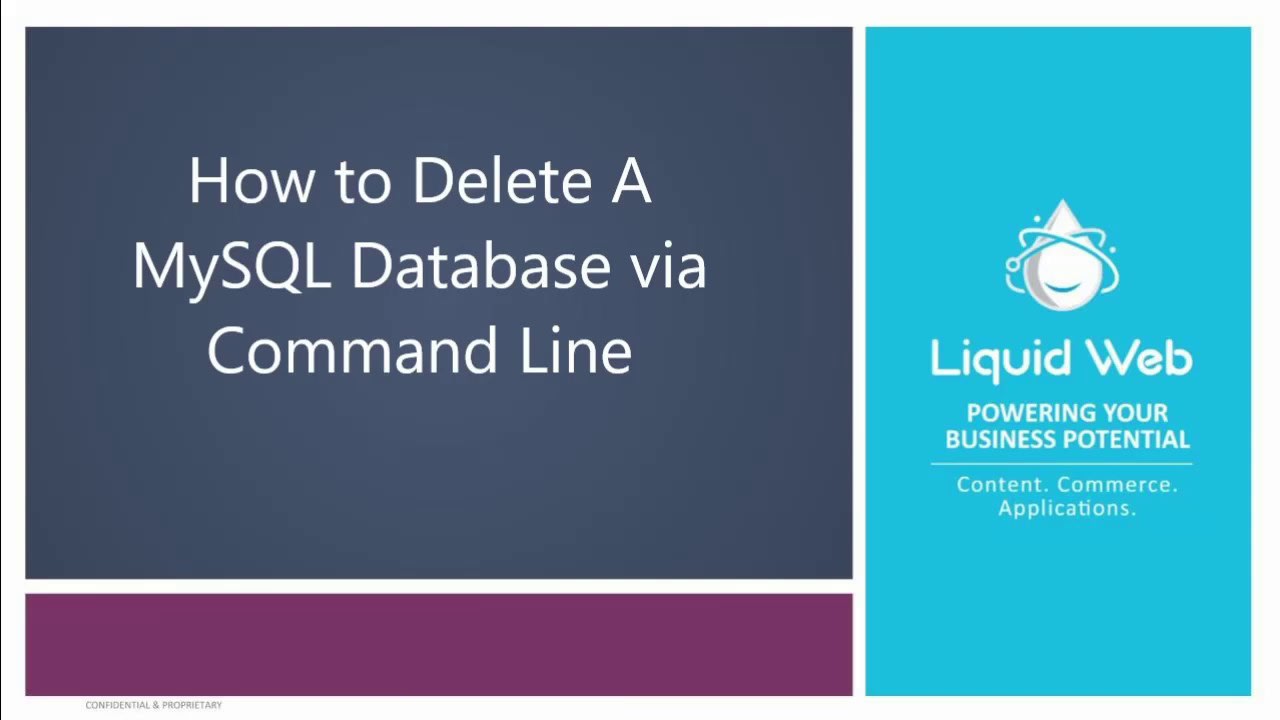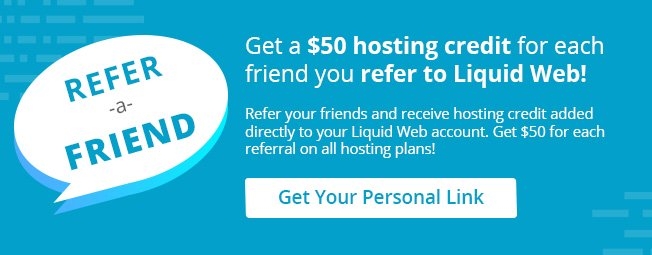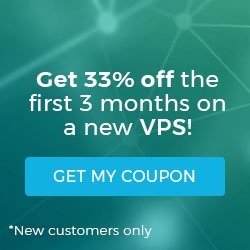Getting Started
These instructions intend to show how to delete a database in MySQL. We will be working from a Liquid Web Core Managed Linux server with CentOS 7.
Video by Andrew Casares
First, we'll log in to the MySQL server from the command line as root with the following command.
mysql -u root -pIn this case, I've specified the user root with the -u flag and then used the -p flag, so MySQL prompts for a password. Enter your current password to complete the login. If you need to change your root (or any other) password in the database, follow this tutorial to change a password for MySQL via the command line.
You should now be at a MySQL prompt that looks very similar to this.
mysql>Follow this tutorial if you have not yet created a database or you want a list of databases.
Delete a Database in MySQL
It only takes a straightforward command to delete a database in MySQL, but BEWARE; when you remove a MySQL database, you can not undo it!
The following is the command to delete your database in MySQL. If the database tutorial_database exists, the command will altogether remove it.
DROP DATABASE tutorial_database;If a database with the name tutorial_database does not exist, then you'll receive this error.
ERROR 1008 (HY000): Can't drop database 'tutorial_database'; database doesn't existTo avoid seeing this error use the following command instead.
DROP DATABASE IF EXISTS tutorial_database;The above command will only drop the database tutorial_database if a database of that name exists.
View All MySQL Databases
To view a list of databases, simply issue the following command.
SHOW DATABASES;Your result should be similar to this.
mysql> SHOW DATABASES;
+--------------------+
| Database |
+--------------------+
| information_schema |
| mysql |
| test |
+--------------------+
4 rows in set (0.00 sec)
Conclusion
In this tutorial, we covered how to delete a MySQL database from the command line in Linux. We also showed how to view your databases as well. If you prefer a visual tutorial, we included a handy video that presents a visual representation of removing your MySQL database.
Liquid Web customers also receive 24/7/365 support from our team of knowledgeable Linux administrators. If you need a new server from a trusted managed hosting provider, chat with our sales team to find the right fit for your needs.
Related Articles:

About the Author: J. Mays
As a previous contributor, JMays shares his insight with our Knowledge Base center. In our Knowledge Base, you'll be able to find how-to articles on Ubuntu, CentOS, Fedora and much more!
Our Sales and Support teams are available 24 hours by phone or e-mail to assist.
Latest Articles
How to Configure Your Network Firewall for Video Conferencing
Read ArticleAccessing Man Pages on Ubuntu 16.04 LTS
Read ArticleTLS vs SSL: A Comparison
Read ArticlePremium Business Email Pricing FAQ
Read ArticleMicrosoft Exchange Server Security Update
Read Article