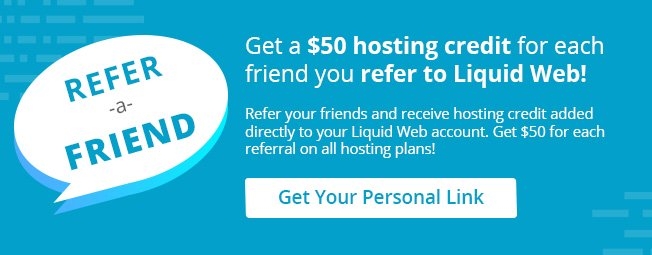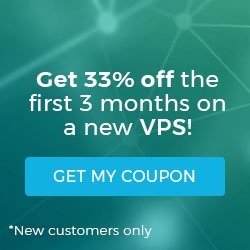How To Change the Root Password in WHM
The root password is the key to full control over your server, and it’s essential that it remains secure. At some point, nearly every server administrator will need to change the root password, either to revoke access to previously authorized individuals or due to an internal password policy. Additionally, the server’s root password should be changed any time a security breach is suspected.
If your server is running cPanel and you have access to WebHost Manager, changing the server’s root password is a matter of only a few clicks.
Once you’ve logged into WHM with the current root password, select Change Root Password from the list on the left, under Server Configuration.
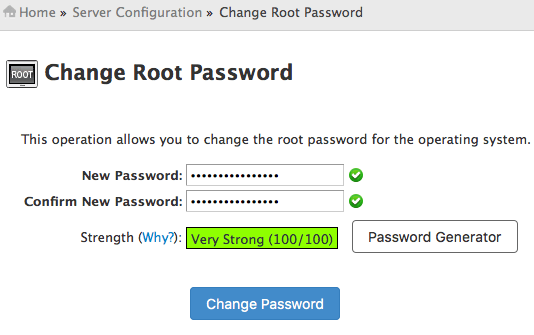
Once you’ve selected a new root password (you can use any combination of upper- and lower-case letters, numbers and special characters to increase the password strength), enter the new password twice, then click the Change Password button. That’s all there is to it; you now can close out of WHM and log back in with the new password.
Related Articles:

About the Author: dpepper
Our Sales and Support teams are available 24 hours by phone or e-mail to assist.
Latest Articles
How to Configure Your Network Firewall for Video Conferencing
Read ArticleAccessing Man Pages on Ubuntu 16.04 LTS
Read ArticleTLS vs SSL: A Comparison
Read ArticlePremium Business Email Pricing FAQ
Read ArticleMicrosoft Exchange Server Security Update
Read Article