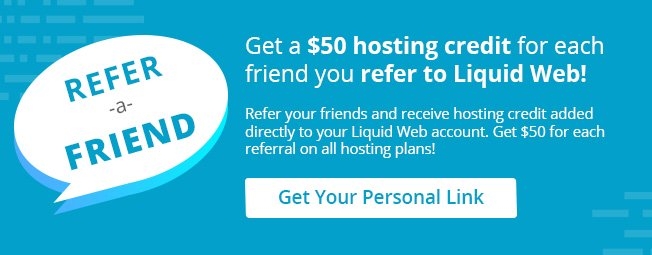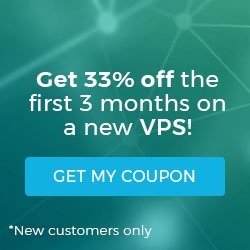Unzipping Files Using Cloud Sites File Manager
As we learned in Uploading Files in Cloud Sites File Manager, you can unzip files or upload zipped files during the upload process. The Cloud Sites File Manager makes this process easy and it takes only a few clicks of your mouse! Let’s see how below.
- Log into the Cloud Sites File Manager.
- Click on the upload icon
 from the menu at the bottom of the page.
from the menu at the bottom of the page.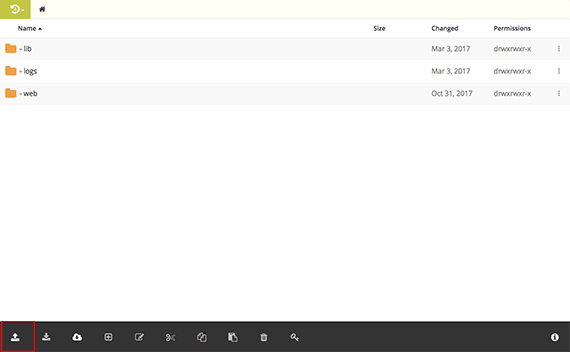
- Select Upload zip… from the pop-up menu.
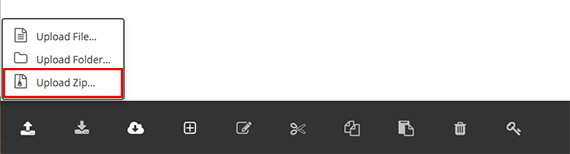
- A pop-up window will appear of your computer files, select the zip file you wish to upload and click Open.
- Next, choose to upload the file as a zip file or upload and unzip from the pop-up that appears.
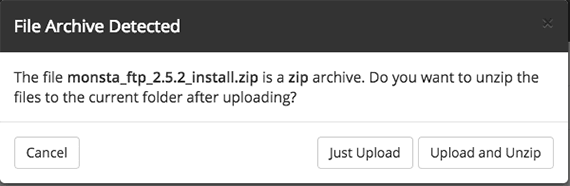
- Once the file is uploaded, you will see it in the directory in the File Manager.
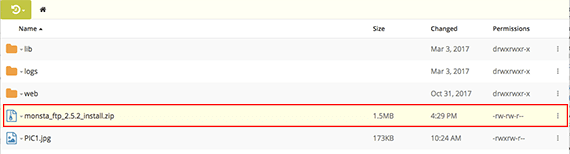
Related Articles:

About the Author: Libby White
Former technical writer for Liquid Web. When Libby is not writing for work, she spends time learning more about digital & technical writing, web development, hanging with her family, and taking photographs with her Nikon. Always learning, always growing, never stopping.
Our Sales and Support teams are available 24 hours by phone or e-mail to assist.
Latest Articles
How to Configure Your Network Firewall for Video Conferencing
Read ArticleAccessing Man Pages on Ubuntu 16.04 LTS
Read ArticleTLS vs SSL: A Comparison
Read ArticlePremium Business Email Pricing FAQ
Read ArticleMicrosoft Exchange Server Security Update
Read Article